Cookies
Cookies, in computer terms, are bits of information stored on your computer and in your web browser. They do a great deal of work that makes it convenient for you to browse the Internet — and they can be troublesome if you don’t know how to clear or delete cookies.
The computer cookie
A computer “cookie” is formally known as an HTTP cookie, a web cookie, an Internet cookie or a browser cookie. This name is a shorter version of “magic cookie,” which is a term for a packet of data that a computer receives and sends back without changing or altering it.
No matter what it’s called, a computer cookie consists of information. When you visit a website, the website sends the cookie to your computer. Your computer stores it in a file located inside your web browser. (To help you find it, this file is often called “Cookies.”)
What do browser cookies do?
Cookies help the websites keep track of your visits and activity. This isn’t always a bad thing. An example is that many online retailers have to use cookies to keep track of the items in a user’s shopping cart as they explore the site. Without cookies, your shopping cart would reset to zero every time you clicked a new link on the site. That would make it difficult to buy anything online!A website might also use cookies to keep a record of your most recent visit or to record your login information. Many people find this useful so that they can store passwords on frequently used sites, or simply so they know what they have visited or downloaded in the past.Different types of cookies keep track of different activities. Session cookies are used only when a person is actively navigating a website; once you leave the site, the session cookie disappears. Tracking cookies may be used to create long-term records of multiple visits to the same site. Authentication cookies track whether a user is logged in, and if so, under what name.
Are Internet cookies safe?
Under normal circumstances, cookies cannot transfer viruses or malware to your computer. Because the data in a cookie doesn’t change when it travels back and forth, it has no way to affect how your computer runs.
However, some viruses and malware may be disguised as cookies. For instance, “supercookies” can be a potential security concern, and many browsers offer a way to block them. A “zombie cookie” is a cookie that re-creates itself after being deleted, making zombie cookies tough to manage. Third-party tracking cookies can also cause security and privacy concerns, since they make it easier for parties you can’t identify to watch where you are going and what you are doing online.
Where to look to enable or delete cookies
Here’s how to find and manage your cookies in order to protect your privacy online:
Open your browser. Because cookies are stored in your web browser, the first step is to open your browser. Popular browsers include Firefox, Chrome, Edge, Safari, and Internet Explorer.
Find where cookies are stored. Each browser manages cookies in a different location. For example, in Internet Explorer, you can find them by clicking “Tools” and then “Internet Options.” From there, select “General” and “Browsing history” and “Settings.” In Chrome, choose “Preferences” from the Chrome menu in the navigation bar, which will display your settings. Then expand the “Advanced” option to display “Privacy and security.” From there, open “Content settings” and “Cookies.”
Manage your cookies. Every browser gives you a range of options for enabling or deleting cookies. Internet Explorer, for instance, allows you to manage cookies under “Privacy” and “Advanced.” In Chrome, find where cookies are stored as outlined above, then select your management options under “Cookies.”
Banning all browser cookies could make some websites difficult to navigate. However, a setting that controls or limits third-party and tracking cookies can help protect your privacy while still making it possible to shop online and carry out similar activities.
If you are worried about cookies in general and want an expert to anylise your system, please contact us.

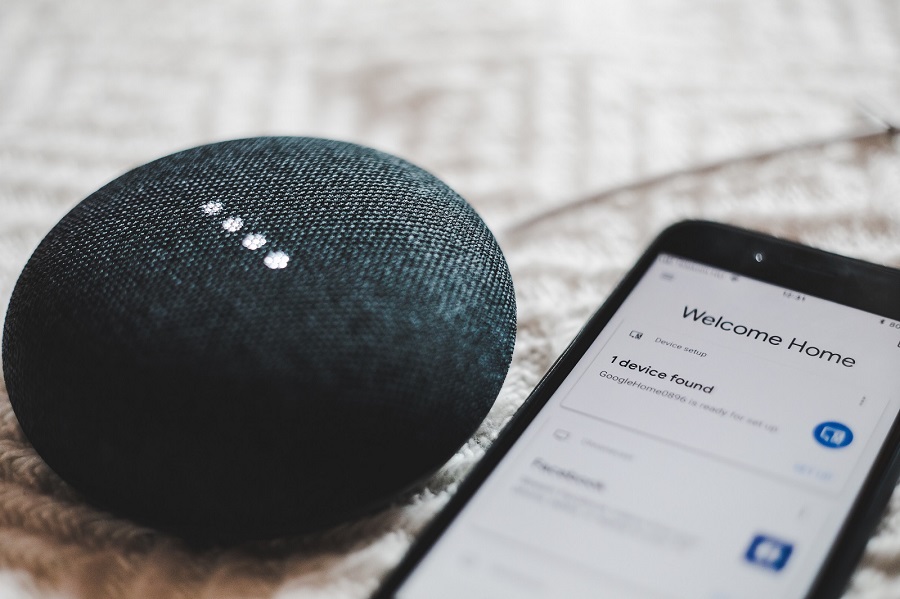

2 Comments
Adam Brown
I run through and delete all my cookies about once a month. Thanks for the informative article!
Philip James
There are many programs that will delete your cookies and clear out your history on a regular basis. For example, I use CCcleaner alot and it works pretty well for me.
Comments are closed.